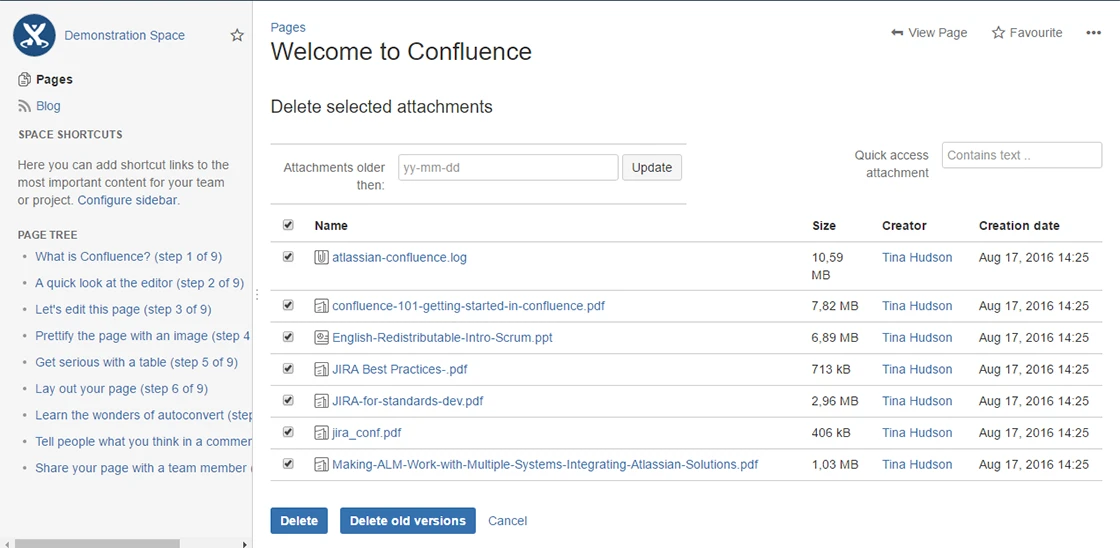Delete Attachments (Statistics)
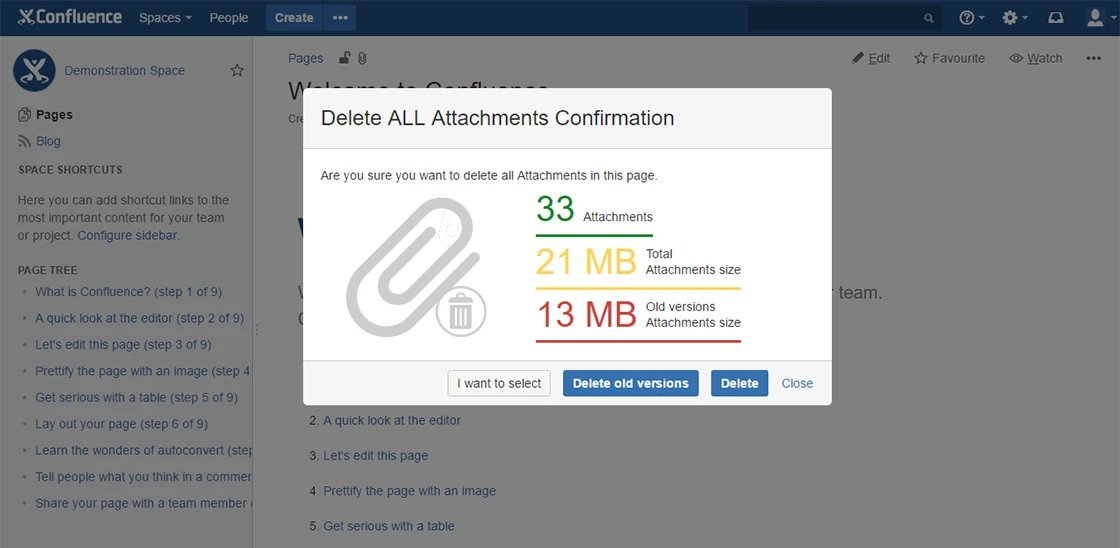
Our Features
Structure your content
Delete all attachments
Multiple attachment remove by page for Confluence.
Delete with permissions
Allows deleting all attachments if an executor has permissions.
Filter attachments by date
If there are many attachments to be removed, it can become very painful to remove one by one.
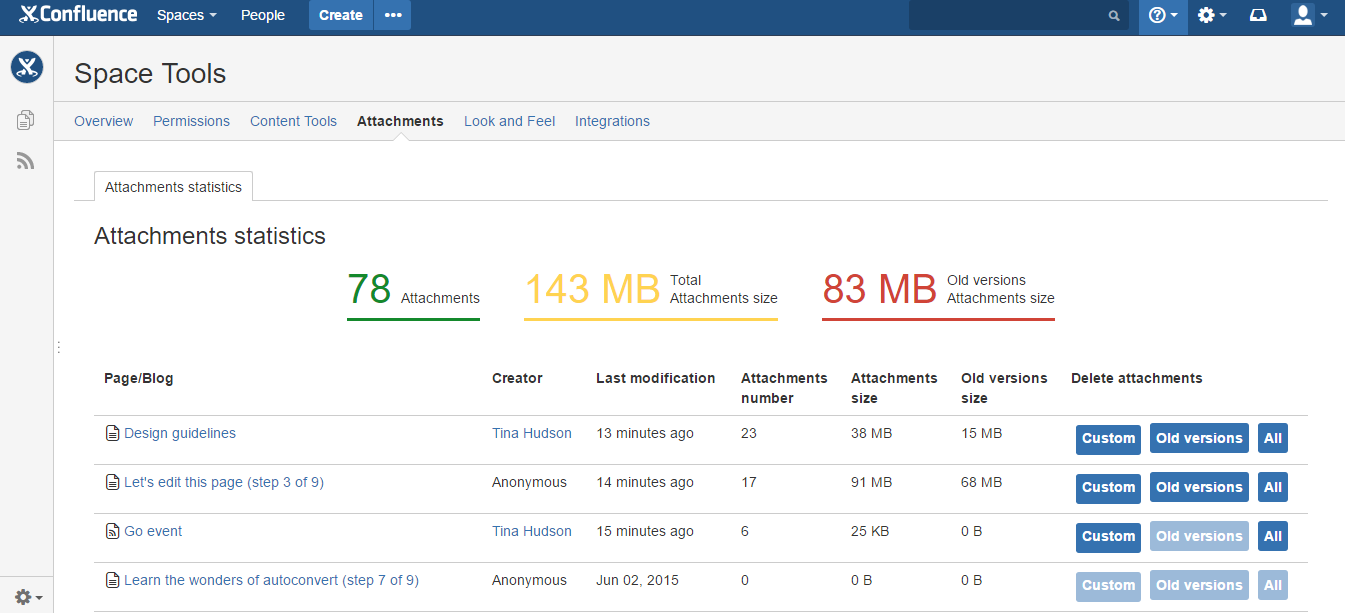
Getting Started
Documentation
Delete attachments in Confluence wiki page
1 – Overview
Add macro that displays a panel text. Set macro parameters like icon, title and color.
2 – Option 1: Delete all attachments
To delete all attachments from a page:
- Go to the page
- Choose either Tools > Delete all attachments. See screenshot 1
- Only if you have edit permissions on the page you can find it.
- Choose Delete. See screenshot 2
- Got it!
3 – Option 2: Delete old attachments versions
To delete old attachments versions from a page:
- Go to the page
- Choose either Tools > Delete all attachments.
- Only if you have edit permissions on the page you can find it.
- Choose Delete old versions
- Got it!
4 – Option 3: Delete a custom selected attachments
To delete all attachments from a page:
- Go to the page
- Choose either Tools > Delete all attachments.
- Only if you have edit permissions on the page you can find it.
- Choose I want to select
- A redirection to a new page. See screenshot 3
- Choose one or more attachments.
- You can filter by date
- Choose Delete or Delete old versions
Delete attachments in Confluence space<br />
If you have administrator permission in the Confluence space, you’ll be able to delete all or old attachments version.
You can see also:
- Number of attachments (green)
- Total attachments size (yellow)
- Old attachments size (red)