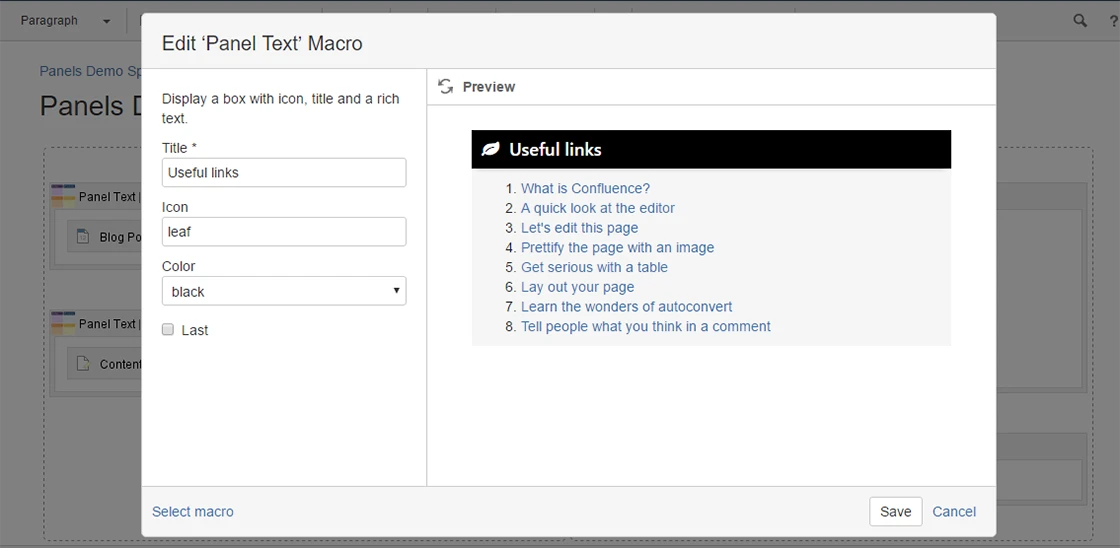Panels
Make your intranet more interactive with a customizable panels
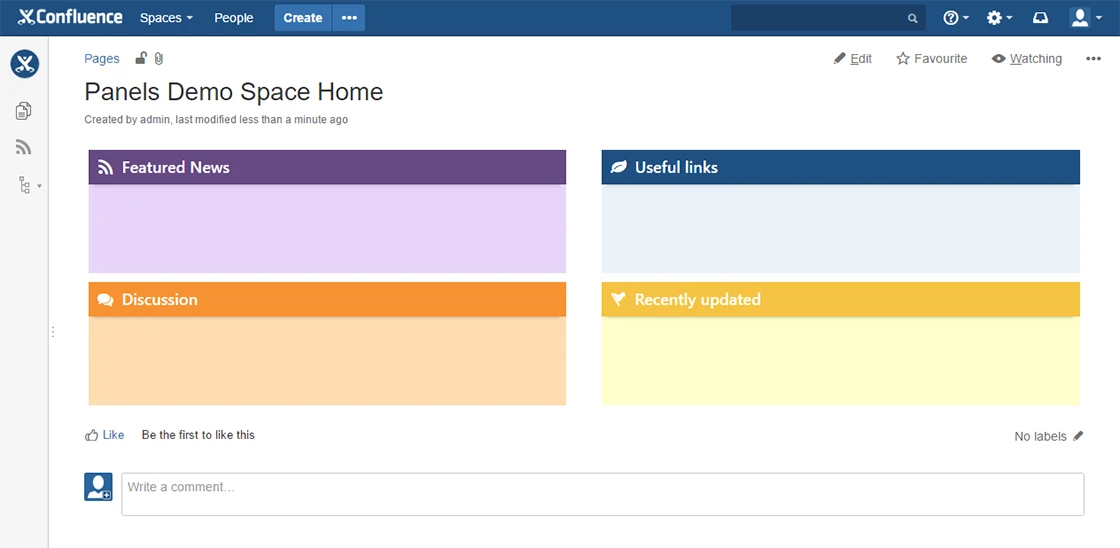
Our Features
Structure your content
Create panel with icon
A set of icons is supported to create an attractive content
Useful tool
Panels are very useful to format Confluence content
Easy to use
No advanced skills is needed. Any users can make it
Getting Started
Documentation
Panel text macro
1 – Overview
Add macro that displays a panel text. Set macro parameters like icon, title and color.
2 – Insert macro
To insert the Panel text macro to a page:
1. In the Confluence editor, choose Insert > Other Macros.
2. Find and select the required macro.
Speeding up macro entry with autocomplete: Type { and the beginning of the macro name, to see a list of suggested macros. Details are in Using Autocomplete.
To edit an existing macro: Click the macro placeholder and choose Edit. A macro dialog window will open, where you can edit the parameters of the macro.
3 – Parameters
The full list of parameters is shown in the following table.
| Parameter | Required | Default | Description |
| Title | no | None | Specify a title for your panel. |
| Icon | no | None |
Choose an icon from our Icon Library. Just you need to enter icon’s name. |
| Color | no | blue | There are several special pastel colors: black, black-light, blue, blue-dark, blue-cyan, blue-slate, blue-cool, brown, brown-light, gray, gray-dark, gray-light, green, green-mid, green-lime, orange, orange-light, pink, red, rosie, violet, yellow. |
| Last | no | False | Indicate that panel is the last element. |